Validate / Working With Files / Compare ListCreate a custom list and open files with Compare List:
Create list with text editor such as MS Notepad and save file as a .lst

No Match:
Occurs when a file lists with no matched pair, (file name difference for example). Run a Compare Files or correct file name difference.
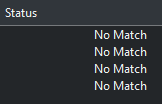 Choose a single pairing to open File Compare session for that pair: |