KeyCreator Drafting / Verify / Advanced / Projected Area
This function projects all selectable bodies (solids, sheets, shells) onto a plane to determine the area. The result is reported as a note and plane entity.
Using the Function:When the Projected Area function is run, a dynamic projection plane is created on the C-Plane with a preview of the shaded area which the selectable bodies cast onto that plane. This plane can be repositioned by the user using the standard DynaHandle controls. The Conversation Bar contains a menu with additional options to move the projection plane. 
Options:+X, -X, +Y, -Y - rotate the projection plane about the specified axis using the increment set in the DynaHandle menu C-Plane - re-orients the projection plane to the current C-Plane World - re-orients the projection plane to the World view (DV = 1) Plane - provides a standard plane definition menu to define a 3D plane to which to orient the projection plane
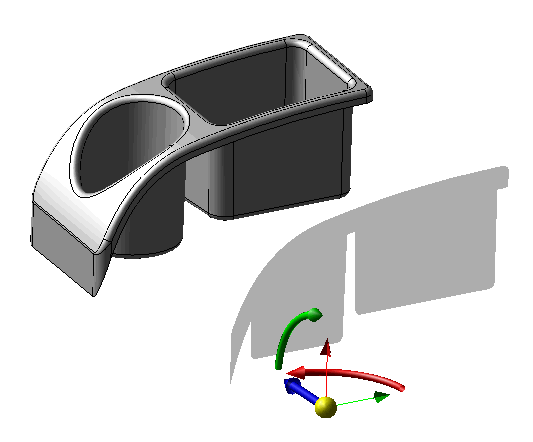
When the projection plane is in the correct position select Accept. A plane entity to mark the plane and note ("Projected Area = VALUE") will be generated on the projection plane. The text uses detail settings and can be altered using Edit>Entities>Edit.
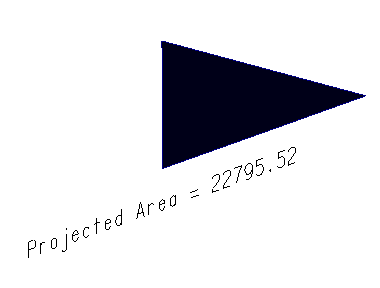
|