Save SnapshotsKeyCreator Drafting / View / Orientation / Snapshot / Save Snapshots
Use this feature to save snapshots through the dialog that appears when the function is selected. Snapshots will be saved to the *.PMF format. Using the Function:
Dialog Options: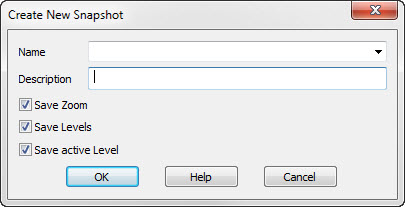
NameSpecify a name for the snapshot. DescriptionSpecify a description for the snapshot. Save ZoomWhen selected, the current zoom parameter will be saved. Note: The saved zoom/view will show as a current listed Display View or instance view (with a [PM] appended to name) if Save Zoom is checked on, as well as appearing in the Load Snapshot function. Unchecked will result in no display view saved. Save Levels ONWhen selected, levels will be saved turned on. Save Active LevelWhen selected, the active level will be saved with the snapshot. |