Hexagonal BarKeyCreator Drafting / Mechanical / Structural / Hexagonal Bar
Setup Dialog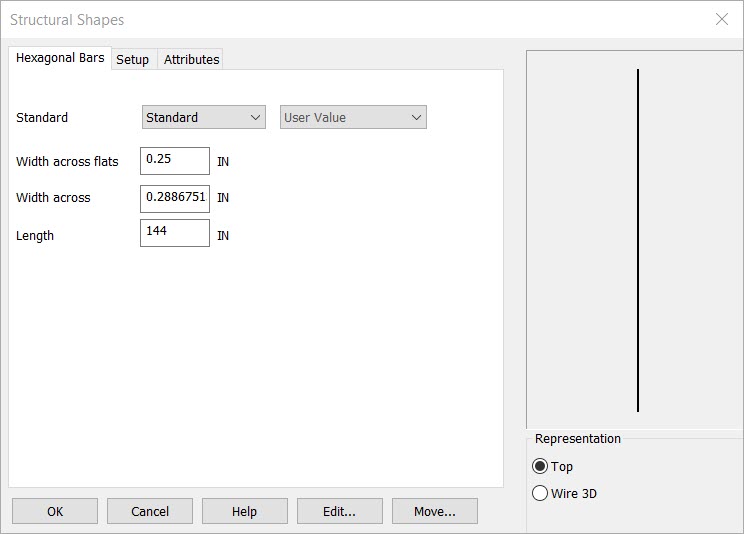
StandardSets the bar style and size or use the below options for custom setup. Width Across FlatsThis setting controls the width of each of the six sides. Width Across CornersThis setting controls the width across corners is the width across flats with a standard ANSI tolerance value added. LengthThis setting controls the overall length of the bar. RepChoose a Representation for the shape:
Using this Function
After choosing setup dialog options the conversation bar position menu allows placement of the structural shape by anchor point. The anchor point for the structural shape can be changed using the generic toggle and placement of the structural shape can be altered using the Toggle Current Selection. Below the bar is placed in the top- middle of the front face using both generic toogle and Toggle Current selection (Display view=7, Cplane=6.) |