|
KeyCreator Drafting / Detail / All / Dimension
Using Dimension, you can create common circular and linear dimensions quickly, from existing Arcs, Lines, and Points. The dimension type is created automatically and animated for placement or editing. By right-clicking with the mouse during animation, the context menu can be called, through which you are able to select from the applicable options specific to the dimension that is currently animated.
Using the Function:
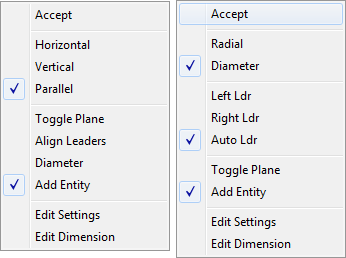
Note on Toggle Plane: This option toggles between dimensioning to projected current cplane or the 'true' distance between witness lines (dimension is marked as TRUE.)
NOTE: The context sensitive menu also provides the Edit Settings option. This provides convenient access to the Detail Settings dialog for the dimension you are creating currently. Dimension Entity Selection: ArcFull circles default to Diameter, arc entities default to Radial. 
Arc/Arc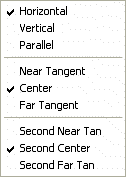
Arc/PointThe orientation of the linear dimension is relative to the current Construction Plane. 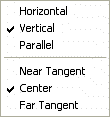
Arc/LineThe linear dimension is always perpendicular to the line through the arc center. 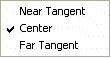
LineThe orientation of the linear dimension is relative to the current C-Plane. toggle the plane (right click after first and second positions are picked) to get a true value disregarding cplane or to change the cplane for the dimension. 
Line/Line (Parallel)The linear dimension is always perpendicular to the lines starting at the end nearest the text. Line/Line (Skewed)The angle being measured changes with the cursor position during animation. Selecting "Hold Angle" from the context menu holds the current angle regardless of where the cursor is. Line/PointThe linear dimension is always perpendicular to the line through the point. 
Point/PointThe orientation of the linear dimension is relative to the current C-Plane, toggle the plane (right click after first and second positions are picked) to get a true value disregarding cplane. 
|