Automatic Re-Associate DimensionKeyCreator Drafting / Detail / Modify / Reassociate / Automatic Re Associate Dimension
The Auto Re-Associate function allows you to re-associate selected dimensions automatically. When the function is selected, the Reassociate Dimension dialog is displayed, through which you can set a tolerance value and determine whether to set the real value for edited dimensions and/or add points if the re-association point is not found.
Using the Function:
Dialog Options: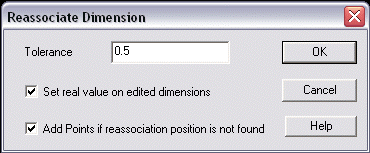
ToleranceSpecify a tolerance value. This value will be applied to the re-associated dimension. Set Real Value on Edited DimensionsWhen selected, the real dimension value will be used for dimensions that had been edited when they are re-associated. Add Points if Reassociation Position is not FoundWhen selected, position points will be added when a re-association position can not be found. |