KeyCreator Drafting / Curve / Modify / Curve Deform
This function provides you with greater control and visual feedback with user-configurable colors and curvature plot settings. The function supports both control points and curve point manipulation of curves. The function allows you to select lines, arc, and NURBsplines, although it outputs only NURBspline entities. Using the Function:
As you select points on the curve a dynahandle will appear . Choose the appropriate directional dynahandle and adjust as necessary. Right clicking on a highlighted dynahandle brings up a context menu with more options to manipulate the point. DynaHandle Right Click Context Menu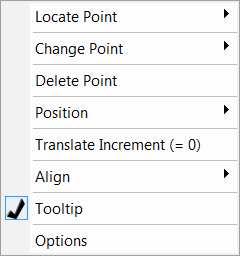
Locate Point Relocate Point- Enter new position value along curve relative to the start/end point value. Slide Point- Cursor slide point along curve (tool tip gives position values as you slide.)/p> Change Point Change to Tangent Point- Change to tangent point constraint. This will change point location and tangent angle amount. Change to Curvature Point- Change to curvature point constraint. This will allow you to change point location and curvature angle and amount. Delete Point- Deletes the picked point from the curve. The point data is retained for later edit (an Edit Point Count option appears for any removed points.) Position Indicate Position- Use the conversation bars position menu to alter location of points. Indicate Offset- Move selected point to new location by translation. Indicate Delta Values- Moves selected point to new location based on X,Y,Z from current location. Indicate Local Delta Values- Moves selected point to new location based on X,Y,Z of dynahandle. Translate Increment- Specify a movement value for the dynahandle, as you move dynahandle with cursor it will snap by specified increment value. Align- Choose which coordinate system you wish the point to exist in. This will alter the behavior of the Position options. Tooltip- Toggle on/off the tool tip that appears at the point location. Options- Opens the dynahandle options dialog. Related Links:
|