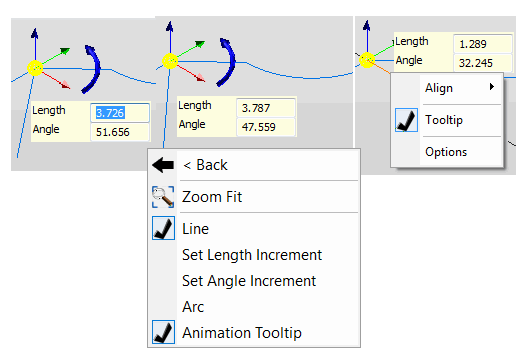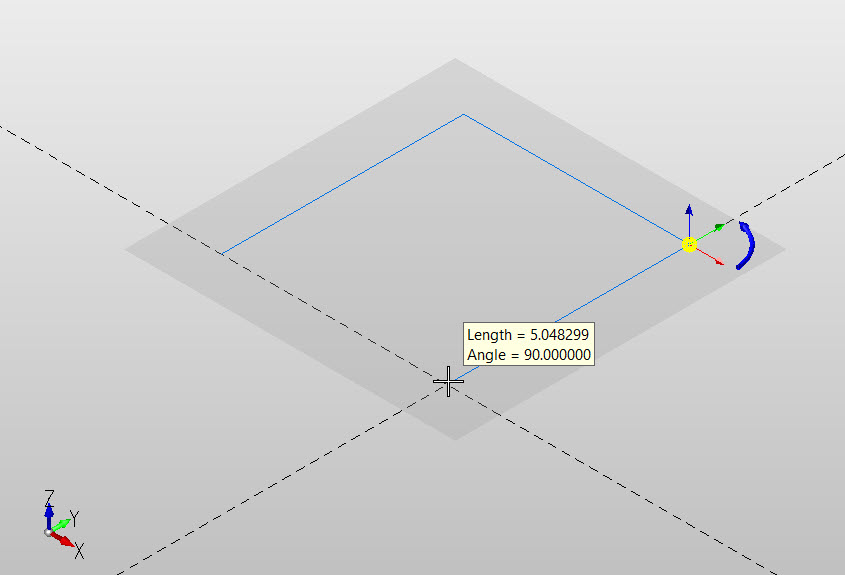KeyCreator Drafting / Curve / More / Sketch

This feature uses the DynaHandle to create line and arc entities and control position and orientation in 3D. Access the function using the keyboard s key, right click in display and choose curve in the context menu or find the function in the Curve>More group area.
Using the Function
-
While actively sketching you can change from line to arc creation by right clicking in display.
-
A tooltip indicates length/radius and angle as you sketch; use the tab key to manually enter values in the tooltip fields and move between fields, hit enter when done. NOTE: Entering a value in tooltip will lock in that value and will not be changed by other selections, (grayed out text will indicate this state).
-
Right click on DynaHandle arrows-node allows for quick alignment and length\ angle increment adjustment, (set to 0 resets to no increment). The Dynahandle will snap to current Cplane axis and the DynaHandle X an Y axis.
-
The position menu is available in the conversation bar for position selection options.
-
In active sketch mode as you add sketch lines you will see projection lines, dashed lines projected from the X and Y of previous/current sketch linesand original location of the DnaHandle. These projection lines can be used as alignment guides in sketch creation. See below Projected Line Example
NOTE: Sketch follows the currently set Position Snap settings as you hover over entities and can overide the position menu selection options, (Cursor, Point, End Ent ...). If Position Snap is in the No Snap mode then choosing any position menu option will result in no snap as you hover over entity positions, (see Position Snap for more details).
ToolTip Right Click While Sketching Right Click on DynaHandle
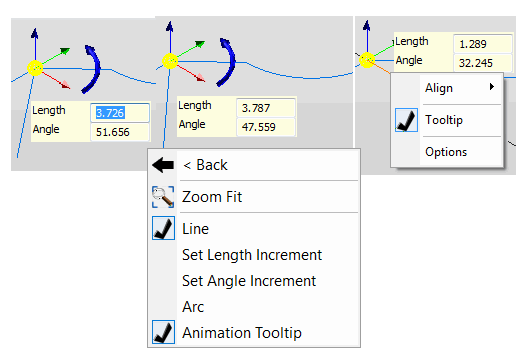
Projection Lines Example
|