KeyCreator Prime / View / Window / Document Window / Windows Dialog
The Windows feature is a useful tool when several files are open at one time, as the feature allows you to quickly select how to display the open files, through the "Windows" dialog box (shown below) that is displayed when Windows is selected from the Window pull-down menu. Dialog Options: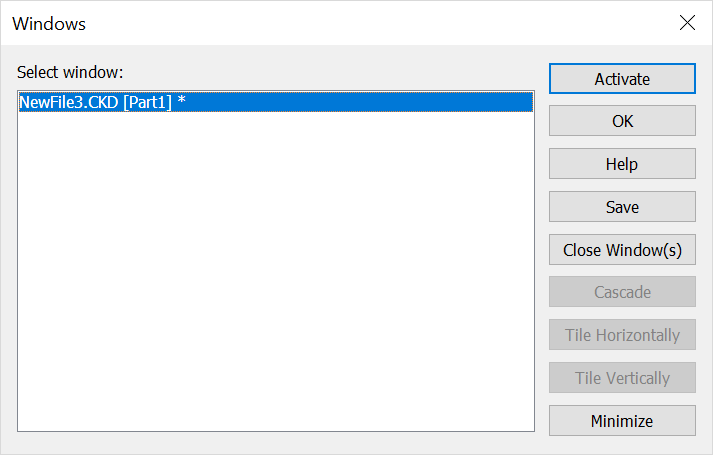 Select windowThis setting lists the windows currently open. The active window will be highlighted. In the example above, "NewFile1.ckd" is the active window. ActivateThis setting allows you to activate a window. Simply select the window you would like to activate under "Select window," and select the Activate button. That window will become the current active window. Close Window(s)Selecting this option will close the window that is currently highlighted under "Select window." If any changes had been made to the file since it was last saved, the following prompt will appear: CascadeThis option allows you to arrange the windows in an overlapping cascade effect. Tile HorizontallyThis option allows you to horizontally tile the open windows so that all windows are visible. Tile VerticallyThis option allows you to vertically tile the open windows so that all windows are visible. MinimizeSelecting this option will minimize the window that is currently selected under "Select window." Note that once a window is minimized, an icon will be created for it, and placed in the viewport behind any maximized windows. |