KeyCreator Prime / Verify / Advanced / Draft Angle
Use this function to verify whether or not a face can be extracted from a mold, based on a draft angle and vector. Extractable faces will be shaded for easy recognition when set to one of the render modes (View>Render>Shaded modes.)
NOTE: Ambiguous faces have both positive and negative draft with respect to the pull direction. Using the Function:
Dialog Options: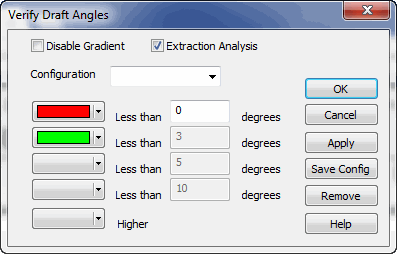
Disable gradientIf you do not need to see the draft colors but still want to have the tool tip draft show, check this on and the shading will be disabled. Extraction AnalysisThis option will confirm extraction direction (uses current Cplane z direction) not draft angle and makes it easy to visualize undercuts in a mold design. ConfigurationOnce the degree values and color scheme has been set you can use Save Config for use in later sessions. Face Color-Degree settingsPair each degree input with a desired color to project onto faces. The drop down color pallet gives you custom color options for each set. Use Apply to see changes made, once complete choose OK to see Draft Angle results. Remove will delete the custom configuration and cancel will abort the Draft Angle session.
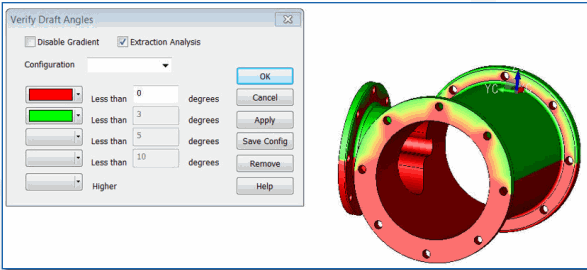
|