KeyCreator Prime / Solid / Face Topology / Stitch
The main purpose of this function is to join multiple sheet bodies together to form one sheet body or solid. The function uses the Stitch Options dialog box. See Using the Function below. Detecting Coincident Sheet BodiesThis function also can be used to determine coincident sheet bodies that may have come in from translation. If coincident sheets are found during the stitching, the Conversation Bar appears with Ignore, Delete and Model buttons, and the Coincident faces were detected prompt.
Clicking the Ignore button causes stitching to ignore any duplicate sheets and to stitch the rest of the sheets together.
Clicking the Delete button causes stitching to delete any duplicate sheets and to stitch the rest of the sheets together.
Clicking the Model button results in the same behavior as clicking the Ignore button except that, in addition, wireframe entities representing the edges of the duplicate sheets are modeled in the part.
The example below contains four sheets (two stacks of two sheets each). When the prompt for coincident faces appears, if you select the Ignore button, you get three sheets, one duplicate from each stack and the stitched sheet. If you select Delete, you get one sheet (the stitched sheet). If you click Model, you get four sheets and eight lines, representing the edges of the duplicate sheet from each stack. 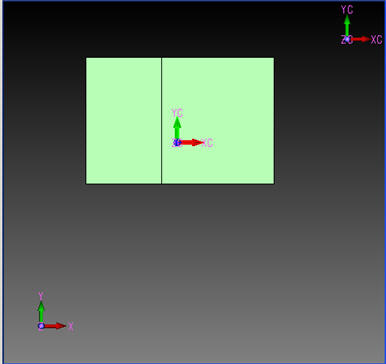
Using the Function
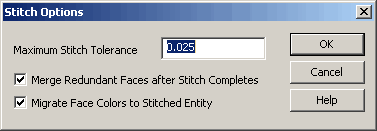
Notes:
|