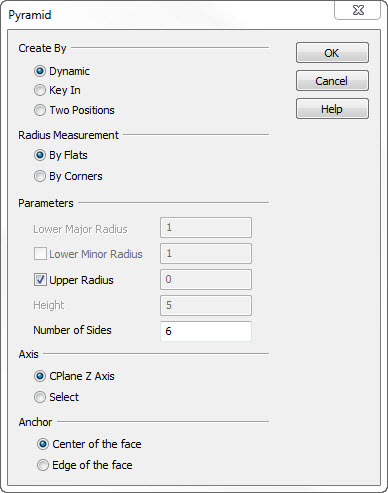Create Pyramid Dialog OptionsKeyCreator Prime / Solid / Create / Primitive Solid / Pyramid / Create Pyramid Dialog Options
The following settings are contained within the Create Pyramid dialog box.
Dialog Options:
Create By
Select the method by which the pyramid is to be created.
-
Dynamic - See Creating a Primitive Pyramid for details on using the DynaHandle to create the primitive.
-
Key In - Input the dimensions of the base shape, the radius of the upper shape, and the height of the pyramid on the menu. You may enter an upper radius of 0 to use a point as the top of the pyramid.
Radius
Choose how the radius is to be defined.
-
By Flats - When selected, the radius of the pyramid will be defined by flats.
-
By Corners - When selected, the radius will be defined by corners.
Parameters
Set the parameters by which the pyramid is to be created. Note that one or more of the parameters will be grayed out depending upon what Create By method was chosen.
-
Lower Major - Indicate a lower major radius for the pyramid.
-
Lower Minor - Indicate a lower minor radius value for the pyramid. Before you can enter a minor radius value, you must first enable the setting by clicking on the checkbox beside it.
-
Upper Radius - Indicate an upper radius for the pyramid.
-
Height - Indicate a height value for the primitive pyramid.
-
Number of Sides - Indicate the number of sides to the pyramid you are creating.
Axis
The options in the Axis section determine how the axis for the height dimension of the pyramid is defined.
-
Use Cplane Z Axis - The height dimension will be measured along the current construction plane z-axis.
-
Select - Using select will require that you define the axis by one of the following options: 2 Points, Line, Vector, Tangent, Prp2Pln, and Key In.
|