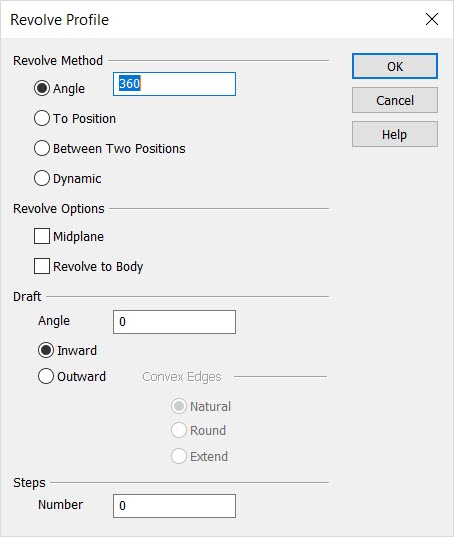Revolve Planar Profile Dialog OptionsKeyCreator Prime / Solid / Create / Sweep / Revolve / Revolve Planar Profile Dialog Options
When Revolve is selected, the Revolve Planar Profile dialog box appears. Through this dialog, you are able to configure the settings that determine how the result is created.
Dialog Options:
End Method
Chose an end method, or, how the extrusion end is to be defined.
-
Angle - When selected, you are prompted to indicate a value to be used as the angle (set to 90 degrees by default). The revolve will be created to this indicated angle.
-
Revolve to position – This option allows you to select a specific position to determine the extent of the revolution. Note that the position is only used as a measure of the angle. The vectors selected in the previous step determine the direction of the revolution.
-
Midplane - When the Midplane revolve checkbox is enabled, the profile is revolved by half the angle in both directions around the axis simultaneously. If a draft angle is specified also, an equal draft is applied in each direction. When performing a mid plane revolve, the profile must be closed. If mid plane revolve is enabled, the Revolve to Body option is grayed out.
-
Dynamic- Uses a DyanHandle placed normal to defined axis of rotation. Once the closed planer profile is selected, left click and drag the DynaHandle to desired position or right click and use the context menu for positioning. Note that as the DynaHandle is moved there remains another DynaHandle in the original position, which can also be moved.
Draft
The options in the Draft Properties section allow you to shrink or expand the profile curve as it is revolved.
-
Angle - Enter the Draft angle as a positive angle in the indicated box. When you do not want a draft applied to the revolved profile, leave the draft angle set to 0°. To shrink the profile as it is revolved, select Inward in the Draft drop down list. To have the extruded face grow larger in area as the draft is applied, select Outward from the list.
-
Inward - When a profile with inner loops is revolved with a draft angle, the inner loops will go in a direction opposite to that of the outer loop. For example, if the revolve is performed Outward the outer loop will draft outwards and the inner loops will draft inward.
-
Outward - When using the Draft Outward option, you can choose to round the convex corners of the extruded profile curve with the Round convex edges when drafting outward option. This option has no effect when there are no convex corners on the revolved profile curve.
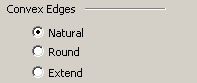
Steps
Indicate the number of steps to be used for a segmented revolution (0 for no steps). For example, if the Sweep Angle is 240° and you enter a step value of 4, the revolution will be segmented at 60° increments (240 ÷ 4 = 60).
When using the number of steps option you get a multifaceted solid.
|