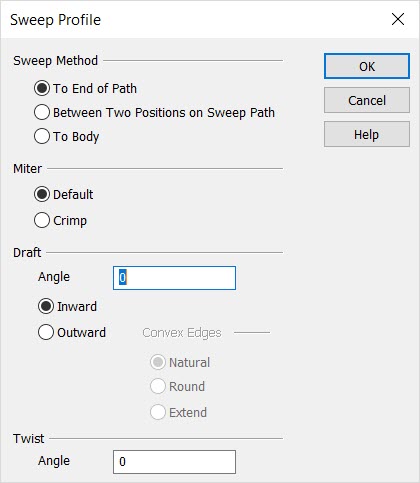Sweep Planar Profile Dialog OptionsKeyCreator Prime / Solid / Create / Sweep / Sweep Profile / Sweep Planar Profile Dialog Options
When Sweep is selected, the Sweep Planar Profile dialog is displayed. Through this dialog, you are able to configure the specific parameters by which the sweep will be created. The settings contained within this dialog are discussed below.
Dialog Options:
Sweep Method
Indicate the method by which the swept profile will end.
-
Sweep to End - Sweeps the profile to the path end.
-
Select Start and End Positions on Sweep Path – When selected, you will be prompted to specify the planar profile to be swept, the sweep path (determined by a chain of curves), and two positions on the sweep path between which the swept solid will be created. The planar profile to be swept is translated parallel to itself to the start position of the sweep path. The profile is then swept between the two selected positions along the sweep path that you define. (See Examples below)
-
Sweep to Body - The Sweep to Body option allows the sweep to be trimmed to the intersection of another body. The sweep path must be long enough for the swept solid to intersect the trimming body.
Miter
The Miter options allow for several options when mitering of the profile is necessary due to sharp corners in the sweep path.
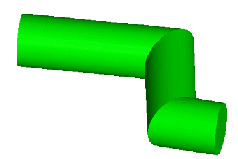
Above > An example of Default mitering
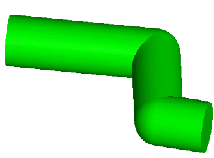
Above > An example of Crimp mitering
Draft Angle Properties
The Draft Properties options allow you to shrink or expand the profile curve as it sweeps down the path. When sweeping with a draft, the start of the sweep path must lie in the plane of the profile.
-
Angle - Enter the Draft angle as a positive angle in the indicated box. When you do not want a draft applied to the swept profile, leave the draft angle set to 0°. To shrink the profile as it is swept, select Inward in the Draft drop down list. To have the swept face grow larger in area as the draft is applied, select Outward from the list.
-
Inward - When a profile with inner loops is swept with a draft angle, the inner loops will go in a direction opposite to that of the outer loop. For example, if the sweep is performed outward the outer loop will draft outwards and the inner loops will draft inward.
-
Outward - When using the Draft Outward option, you can choose to round the convex corners of the swept profile curve with the Round convex edges when drafting outward option. This option has no effect when there are no convex corners on the profile curve.
Twist
While a profile is being extruded, Twist angle allows for the profile to be twisted by a given angle. Twisting is performed about the sweep path.
NOTE: The further the profile is from the sweep path, the more radical the effect of the twist, which may result in undesireable results.
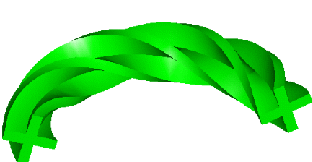
Above > Example of a profile twisted 360 degrees while being swept along an arc.
Start and End Positions on Sweep Path, Examples:
In the example below, the planar profiles (a rectangle with rounded corners and two internal circles) are swept along a sweep path (a line and two points, representing the portion of the sweep path along which the profile will be swept).
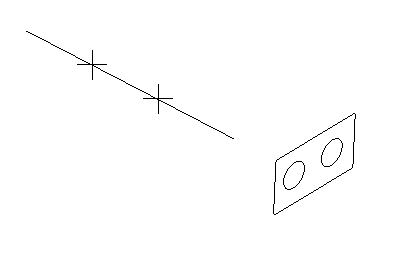
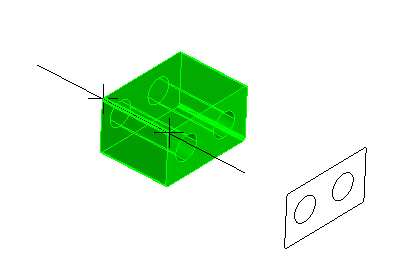
In the example below, the profile is swept along a path defined by a start and end position.
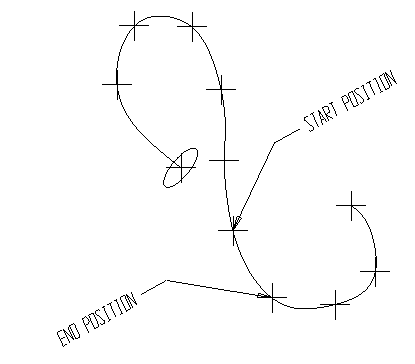
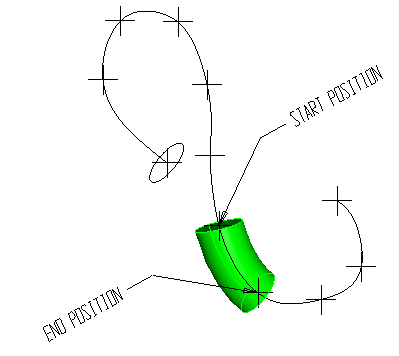
|