|
KeyCreator Prime / Solid / Add Feature / Holes / Feature Setup Each Feature dialog box contains a Setup tab that can be used to configure the feature. Dialog Options:
Database StandardHere you can specify database units (English/Metric). Create as Feature ObjectSpecify whether the feature will be created as individual entities or as a single feature object. . If you choose to create a feature object, it includes data utilized by the Autolabel function. Use Global
If this checkbox is enabled, the global settings for representation of solid and 2D/3D settings will be used. The global settings can be found in the "Set Configuration Options" dialog (Tools>Options>Mechanical tab). Automatically Subtract SolidsIf checked, you will be prompted to select the solid body from which to subtract the feature hole(s). The geometry will then be removed from the solid to create the hole. Unchecked, the geometry representing the internal volume of the feature will be created as a solid object. Create as not sectionableChecked on will set the structural shape or mechanical element in a 'not to be sectioned' mode in any model mode or Layout Section operation. This mode can be set here or in the Edit\ Entities\ Set Not Sectionable and can be toggled on\off in Edit\ Generic Edit\ Rendering. Side/Wire View RepresentationIf you have unchecked the Use Global checkbox, these options will be enabled. - You can choose to represent side views of the features (all views except Top and Bottom) as either an Elevation or a Section. The segmentation lines will be either dashed or solid, respectively. (Thread line display is also affected.) Thread Representation
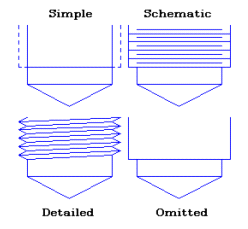
Above > Available Thread Representations (section views shown) |