Dimensions Formatting PaneKeyCreator Prime / Home / Styles / Style Editor / Dimensions Formatting Pane
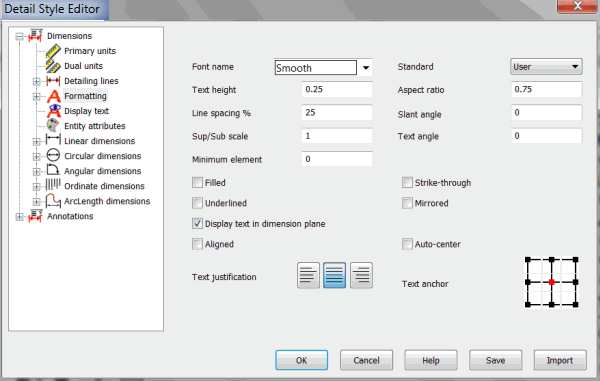
Formating Pane:Font nameThe name of the font used to display the text StandardThe detailing standard that is used as a guide for the formatting of the detail entities. The the desired standard from the drop-down, which includes ANSI, ISO, and others listed. Text heightThe height of the text provided in part units Aspect ratioThe height-to-width ratio of the displayed text. 0.5 specifies that the text is half as wide as it is high. Line spacing %The spacing between lines of text when multiple lines are given. This is a percentage of text height. A value of 0.5 allows for one-half a text height of space between the lines of text. Slant angleThe angle at which the characters of the text are slanted from vertical Sup/Sub scaleScale of text height to use for displaying superscript and subscript portions of the text. This is a percentage of text height like that explained above in Line spacing %. Text AngleThe overall angle at which the note is placed from horizontal Minimum Element GapThe minimum distance between elements in Ordinate/baseline dimensions. Applying a gap value will place the element text boxes the specified distance from each other (0 means the text boxes are placed right next to each other.) You can turn on the text box in Primary Units>click Tolerance and choose basic. FilledSpecifies if the displayed font is filled Strike-throughSpecifies if the displayed font is shown as strike-through UnderlinedSpecifies if the text is to be underlined MirroredSpecifies if the text is shown mirror image Display text in dimension planeWhen set the dimension text will anchor to the construction plane it was created from regardless of the current display view orientation. When unchecked the dimension text will be created parallel to the display. AlignedWhen selected, the dimension text is aligned with the leader lines. Auto-centerWhen selected, the dimension text is centered between the witness extension lines. Text justificationSpecifies how the text is to be justified within the text box. Right, center and left justifications are available in KeyCreator Reading directionSpecifies the read direction of characters in the note Text anchorSpecifies the anchor position of the text box. This is used in placing the detail entity in the drawing.
Display Text Pane:This pane allows you to set up the default text options for dimension entities. PrefixThe prefix to be displayed with the displayed dimensions value SuffixThe suffix to be displayed with the displayed dimensions value User valueWhen selected, the value entered here will be used for the dimension instead of the actual, measured value. Note that using this field causes the dimensions to become non-associated. This means that KeyCreator will not update the value of the dimensions, if the geometry to which they are attached moves. Actual valueThe actual value of the dimension as measured by KeyCreator ModifierThe dimension modifier displayed before the dimensions value and after the prefix Insert space after modifierWhen selected, a space is placed between the dimension modifier (if any) and the dimension value Use font characters where applicableWhen selected, any modifiers that can be displayed as a font character will be. For example, the diameter symbol can be displayed in any font. But the square symbol is only a symbol and cannot be displayed in different fonts. User textWhen selected, the text entered in the edit window is displayed, instead of its calculated value or the entered user value. Note that using this field causes the dimensions to become non-associated. This means that KeyCreator will not update the value of the dimensions if the geometry to which they are attached moves. Special symbolsThis button allows you to enter symbols into the Prefix, Suffix or User Text fields of the dialog. For a list of these symbols, see Special Symbols for Dimension Text. Text attributesAttributes controlling the display of the text. Text Pane:This pane allows you to control the display of the text. See descriptions in Attributes by Selection. |