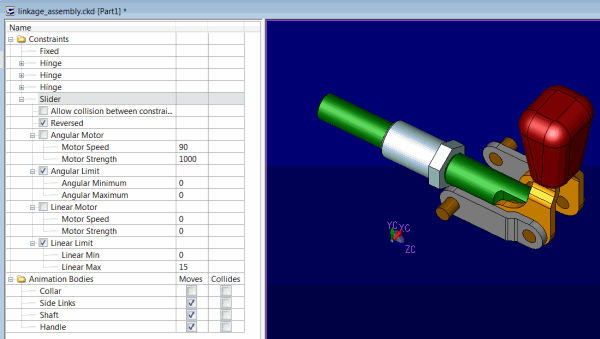KeyCreator Prime / Tools / Solve / Animation / Animation Overview
Animation Overview
Animation provides a means of constraint based animation to solid bodies. Once the animation is properly defined a timed animation cycle is used to depict motion of solid objects and check for possible conflicts (such as collisions or conflicting motions.) The animation tools needed to define and run an animation are provided in Tools>Solve>Animation.
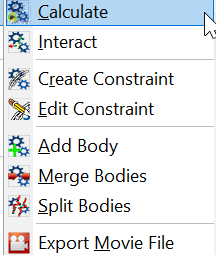
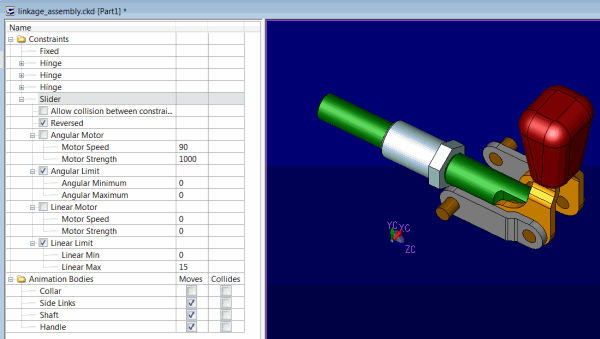
Animation constraint solving capabilities are based on the Bullet Collision Detection and Physics Library, copyright (c) 2012 Advanced Micro Devices, Inc.
Basic Animation Setup
The information below provides the basics in setting up an animation. More details on each aspect are found in the Animation functions listed in the Tools>Animation topics. There are several KeyVideos on this subject listed on our website in the Eductaion>KeyCreator University>KeyCreator section (will need to login at https://kubotek3d.com/support/login.aspx .)
-
Create a Constraint- Decide on the type of motion desired for the animation and use Tools>Animation>Create Animation Constraint or right click on Constraints in the Animation Tab. Most animations will begin by defining a fixed independent solid as an anchor point for the animation by creating a Fixed Constraint and then providing motion constraints to a dependent motion solid. From this basic setup other animation bodies can be added to create dependent motions and other constraint types as needed. See Create Animation Constraint for more details on defining constraints.
-
Apply Movements- Once animation bodies and Constraints are populated in the Animation Tab the Movement column check boxes can be checked on for those solids that will receive active animation. This will typically be the case for non Fixed Constraints. Motion will be dependent on a constraint which has a motor applied to it or a constrained animation body which is linked to a motorized animation body. Depending on the motion Collisions will either be allowed (checked on in constraint creation) or motion will be disabled when encountered during an Animation Calculation. See Create Animation Constraint and Animation Calculation for more details on motion.
-
Animate Bodies- Once constraints and motion options have been properly configured use the Tools>Animation>Calculate Animation or right click on Animation bodies in Animation Part Splitter Tab to setup a timed animation (duration is in seconds.) An alternative to this method is to use a non timed animation calculation approach by choosing Tools>Animation>Interactive Animation which uses a KeyCreator Dynahandle to manipulate the animation. See Animation Calculation and Interactive Animation for more details.
|