KeyCreator Prime / Detail / Detail Line / Cutting Plane / Editing Cutting Plane LinesEditing Cutting Plane LinesCutting Plane Lines can be edited using the Format function, (select cutting plane and right click to open context menu). When this feature is selected the Cutting Plane Line dialog appears. When in edit mode, this dialog will contain addition options that allow you to move the arrows and/or cutting plane line, as well as move and delete these features. These additional settings are explained below:
Dialog Options: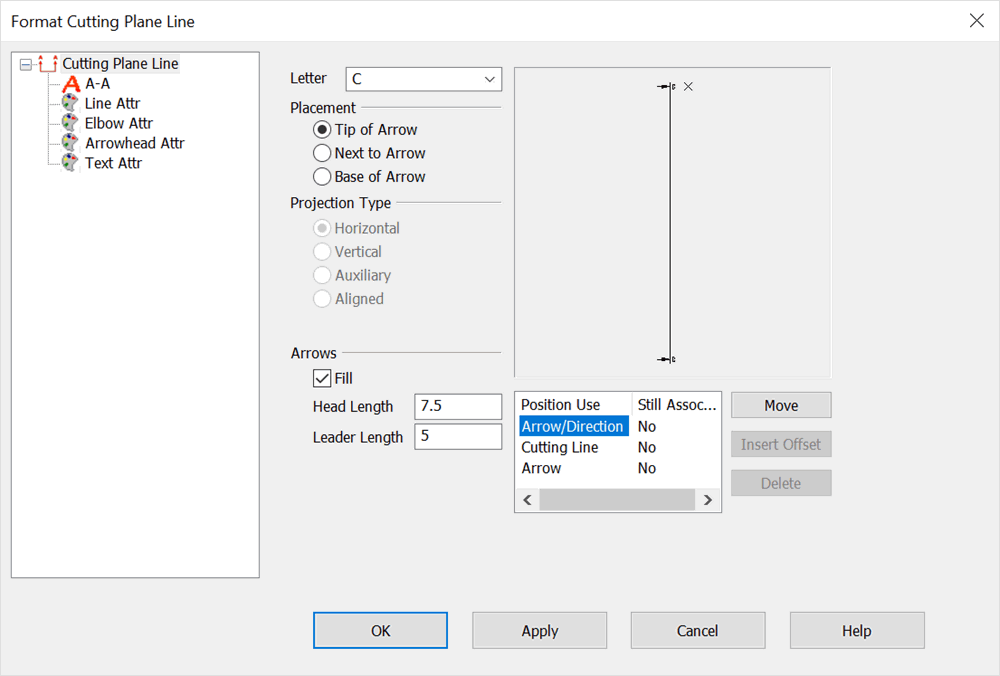 PositionThe arrows and cutting plane line are listed under Position. Use the MOVE button option to move the location of the arrows or cutting plane line. When you click on the cutting plane line, the INSERT OFFSET button option becomes available. Use this option to create an offset distance for the cutting plane line. Still AssociativeThe associative status between the arrows/cutting plane line and the position(s) from which they were created is listed here. If NO appears under Still Associative, it indicates that the entity is no longer associative with its original position. |