Dimensions Dual Units PaneKeyCreator Prime / Home / Styles / Style Editor / Dimensions Dual Units PaneThis pane, shown below, allows you to set options for the secondary, or dual, dimensions value. Many of these are the same as for Primary Units. Those that are new or different are described below. 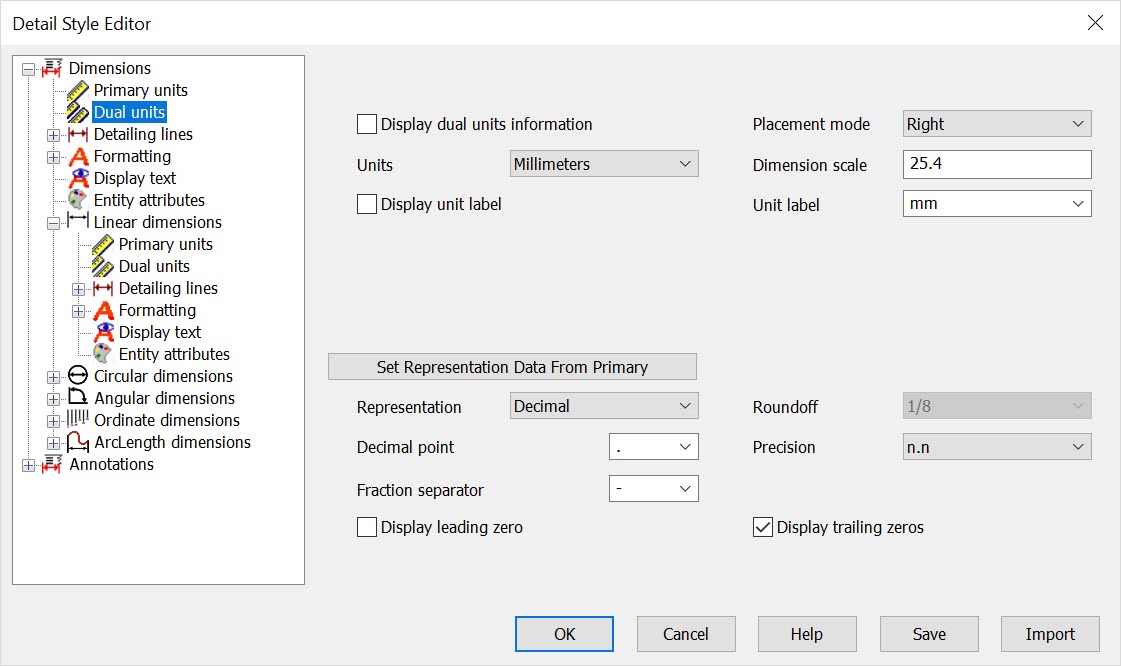 Display dual units informationWhen selected, the dimension displays information about its dual units Placement modeWhere the dual units information is placed with respect to the primary unit information. Available options are Right or Below. UnitsThe units in which the dimension is calculated. Available units are Inches, Millimeters, Feet, Centimeters, Yards, Meters and User. If you select User, then the Conversion factor field becomes available so you can define the User units. Dimension scaleConversion from part units to the dimension units. For example, if the part is created in Inches and the dimensions are set to millimeters, the conversion factor is 25.4. The number of inches times 25.4 equals the number of millimeters. Display unit labelSelect to display the units label with the dimension value Unit labelThe label to display for the units Set Representation Data from PrimaryFirst, set the desired options on the Dimensions Primary Units pane. Then, on the Dimensions Dual Units pane, click the Set Representation Data from Primary button to set those options on the Dual units pane. RepresentationThe representation formatting of the dimension value. Options are Decimal, Fractional or Feet/Inches. RoundoffUsed for Fractional and Feet/Inches display. This specifies to what precision the value is rounded. Options are 1, ½, ¼, 1/8, 1/16, 1/32, or 1/64. PrecisionThe number of digits displayed after the decimal character in decimal representation. There can be from 0 to 7 digits of precision displayed. Decimal pointThe character to display for the decimal point in decimal representation Display leading zeroWhen selected, a leading zero is displayed for decimal values less than one. For example, a decimal representation of ¼ with leading zeros selected would be 0.25. Display trailing zerosWhen selected, zeros are displayed in the dimension value. For example, a decimal representation of ¼ with a precision of 4 and trailing zeros selected would be .2500. |