Revision / Working With Files / Compare Parts (1)
|
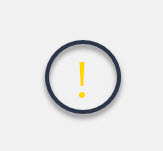 |
File Open Fails: |
|
A common reason for this is that the file type version is not supported, (an updated version for example): File Type and Version Support |
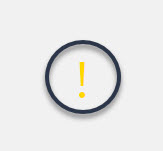 |
Setting Units |
|
Revision provides a Read Unit of measure for Catia V5 and Parasolid which is set in Customize Application.
|
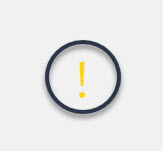 |
Hidden Entities: |
|
By default hidden entities are not read when opening a CAD file (useful when unnecessary content is present in file). Use Customize Applications — Read Hidden Entities to show all hidden entities when loading file. |
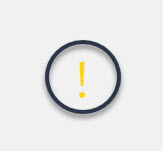 |
Compare Assemblies as Flat Parts: |
|
Single file assemblies, (STEP, IGES and Parasolid for example) can not be performed using the Assembly Compare. These 'flat parts' can be opened in Compare Parts and using the Toolbar Compare function. |
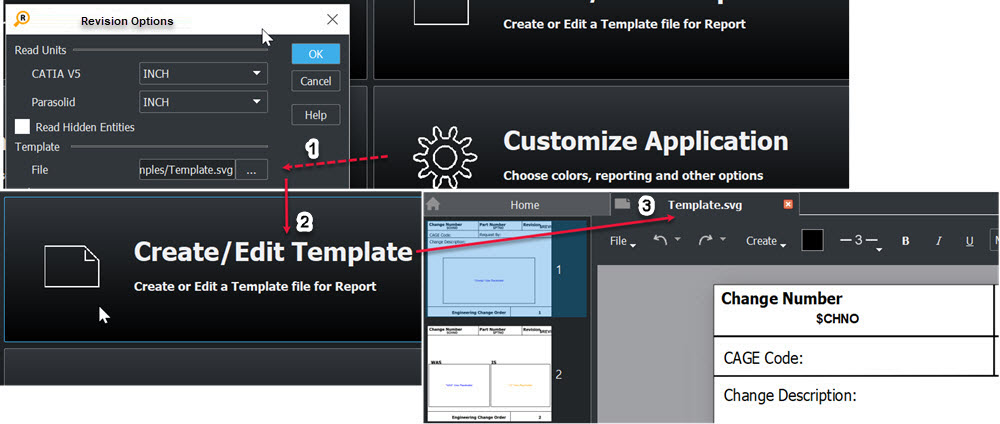
Report PDF
The recommended format for publishing is PDF which is created using File>Print in Create/Edit Report. The PDF report will be smaller in size compared to SVG and the ability to lock the file makes it difficult to edit.
Report SVG
The svg file (scalable vector graphic file) is a universal format that can be loaded in standard web browsers. Reports saved in the svg format will load in Open Report with report content and the associated file pair used in the Revision session. The file can get large depending on the size/complexity of the CAD files.
SVG files are XML based vector image formated. This means edits can be performed with any text editor or .svg supported drawing software.
.