Create OptionsRevision / Create Report / Create OptionsCreate OverviewBasic Edit Tools:
Create Context menu: 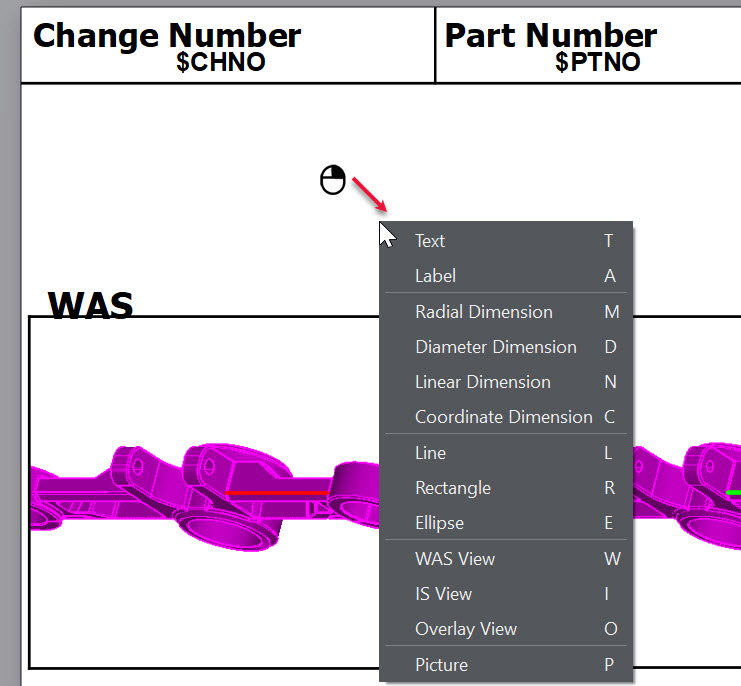 Adding Views in feature pages will show a zoomed in highlight of area of interest for each feature. A picture image can be added to page 1 and 2, scale factors will apply if image is to large for page.
Background images can be added as a backdrop to pages. Display toggle background using File>Set Background.
Pick points on image are 3D, watch snap position to place in correct location:
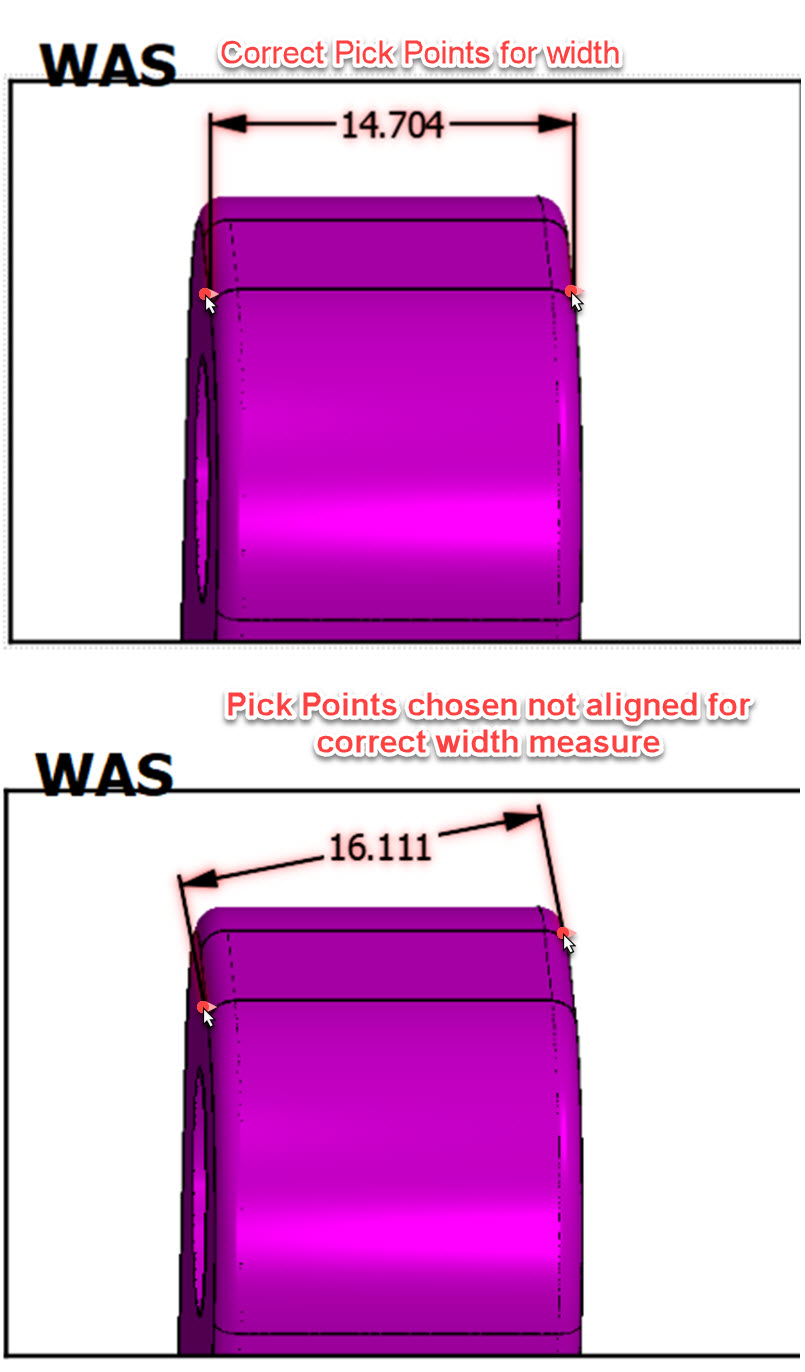 Locator View Creation
A map style locator view can be created from a primary view by highlighting a view, (click on a view to make it active) and in the right click context menu choose Attributes>Show Locator View: |