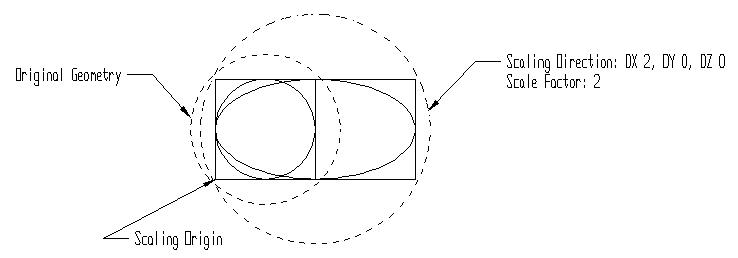KeyCreator / Transform / Scale / Scale Unidirectional
The Scale Unidirectional functions increase or decrease the size of selected entities by changing their data. These functions are used to change the size of geometry in one direction, while leaving the size unchanged in other directions; thus creating a stretching or squeezing effect with the geometry. The distance from the base plane to the moved position is a specified scale factor multiplied by the distance from the base plane to the original position. The base plane is the plane normal to the scaling direction; it contains the base position. When using these functions, it will be important to keep the following in mind:
Using the Function:
Select Scale Unidirectional>Move, Copy, or Join (see icons below) from the Transform>Scale submenu.
 Scale Unidirectional>Move Scale Unidirectional>Move
 Scale Unidirectional>Copy Scale Unidirectional>Copy
 Scale Unidirectional>Join Scale Unidirectional>Join
-
Select the entities you intend to scale.
-
If either Copy or Join is selected, you must enter the number of copies to be created.
-
Indicate the scaling origin. This is the base point that remains stationary in the transformation.
-
Define the scaling direction using one of the following options. These options define the vector that defines the direction to scale.

-
Two Points - Defines the scaling direction as the vector, from one position to another. Indicate the two positions.
-
Key In - Lets you enter X, Y, and Z values for the vector. Enter the X, Y, and Z values of the vector.
-
View - Defines the scaling direction as normal to a view's display plane. Enter the view number.
-
2D Entity - Defines the scaling direction as being normal to an arc, conic, or 2D spline. Select the entity.
-
Enter the scale factor (remember that it cannot be zero). The transformation is completed.
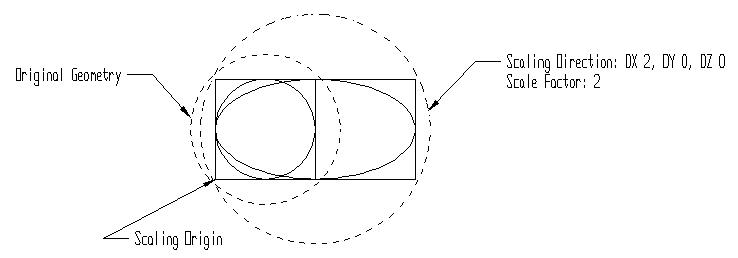
Above > An example of Scale>Unidirectional
|