|
KeyCreator / Tools / Non Geometric / Picture Manager / Manage Picture
Use the this dialog to manage your snapshot when the function is selected. Through this dialog, you are able to manage the snapshot list, as well as load, add, and modify selected snapshots. Using the Function:
Dialog Options: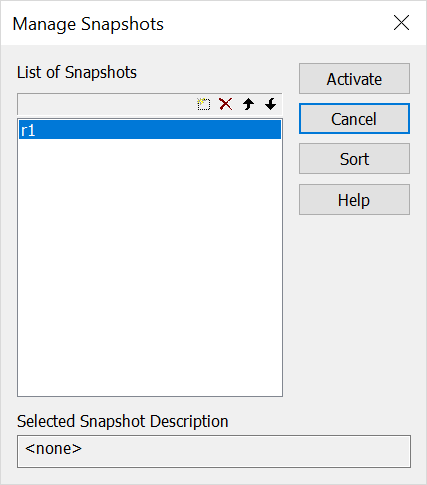 List of SnapshotsAny snapshots loaded in the Snapshot Manager are displayed here. To arrange the views alphanumerically choose Sort. To move a snapshot up one space, select it and click on the MOVE UP button option. Snapshots can also be moved down in the list using the MOVE DOWN (one space) and MOVE TO THE BOTTOM options.
ACTIVATESelect this to load the Snapshot currently selected in the List. NEW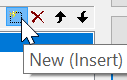 Select this button option to add a new Snapshot to the list. The Save Snapshot dialog appears, through which you can specify a name and description for the new Snapshot.
DELETESelect this X button option to remove a selected snapshot from the list. |