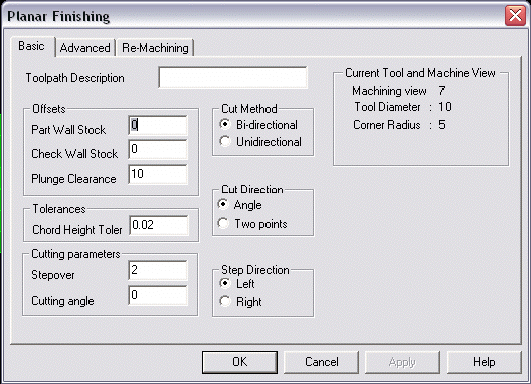KeyCreator / Tools / Machinist / Finish / Planar

Using Planar Finishing, a vector is defined for machining and the path is created along the contour of the geometry model in the vector direction. When this feature is selected from the Finish submenu, the Planar Finishing dialog appears, containing three tabbed pages, Basic, Advanced and Re-Machining. The settings contained in these dialog pages are explained below.
Once you have configured the available dialog settings, select the OK button option. You will be asked whether or not to create the toolpath.
Planar Finishing Dialog Options:
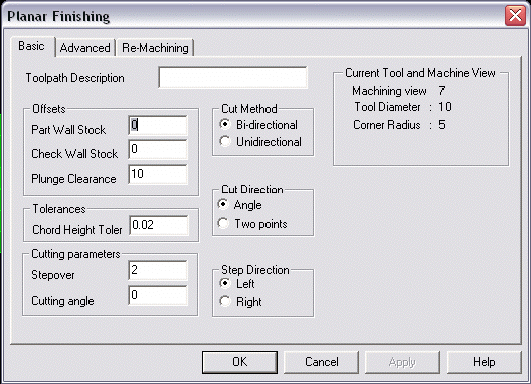
Toolpath Description
Specify a name or description for the toolpath being created.
Offsets
-
Part Wall Stock – Specify how much stock to leave in 3D.
-
Check Wall Stock – Specify the distance away from the check geometry the cutting tool will remain.
-
Plunge Clearance – Specify a height above the cutting plane at which the Z-Axes will go into feed mode.
Cut Method
-
Bi-Directional – When checked, the cutter will go out on the vector, then move to the next path and return on the reverse vector.
-
Unidirectional – When checked, the cutter will go out on the vector, lift to the rapid plane, come to the starting point of the pass, then machine in the same direction as the first pass.
Tolerances
Cut Direction
-
Angle – When checked, the software will use the angle specified in the Cutting Angle filed, under Cutting Parameters.
-
Two Points – When checked, you will be prompted to indicate two points to determine the direction of the cut.
Cutting Parameters
Step Direction
-
Left – When checked, the step will be directed left (looking in the direction of the cutting angle).
-
Right – When checked, the step will be directed right (looking in the direction of the cutting angle).
Current Tool and Machine View
Verify that the machining view, tool diameter, and corner radius are correct.
Advanced Tab
Re-Machining Tab
|