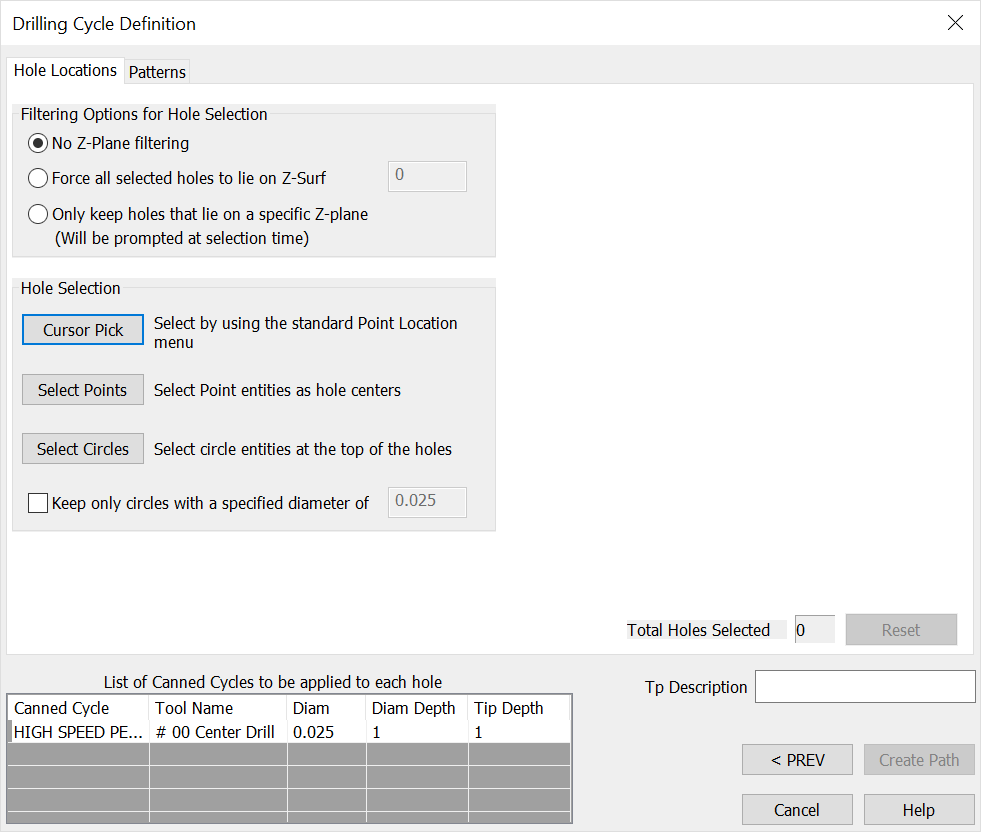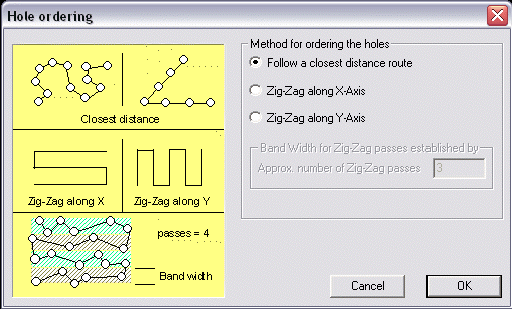Drilling Cycle Definition (Hole Location)KeyCreator / Tools / Machinist / 2D / Drilling Cycle Definition (Hole Location)
Drilling Cycle Definition (Hole Locations)
The Drilling Cycle Definition (Hole Locations) dialog appears when you select the NEXT button option in the Drilling Cycle Definition (Cycles) dialog page. To return to that dialog, select the PREV button option.
Dialog Options:
Filtering Options for Hole Selection
-
No Z-Plane Filtering – When checked, there will be no Z-Plane filtering. The Z-dimension of the top surface of the holes, will be the same as the selected circles or points.
-
Force all Selected Holes to Lie on Z-Surface – When checked, the Z dimension of the top surface of the holes, will be set to the value entered in this field, regardless of the actual location of the selected circles or points. This value is measured from part zero.
-
Only Keep Holes that Lie on a Specific Z-Plane – When checked, you will be prompted for filter selection by a Z-Plane.
Hole Selection
-
CURSOR PICK – Select this button option to select holes using the Position Menu.
-
SELECT POINTS – Select this button option to select points as hole centers.
-
SELECT CIRCLES – Select this button option to select circle entities at the top of holes.
-
Keep Only Circles with a Specified Diameter Of – When checked, you will be able to specify a diameter. Only the circles with a diameter equal to this value will be kept.
Hole Ordering Dialog Options:
The Hole Ordering dialog appears whenever you use a selection method other than CURSOR PICK>Single, and allows you to interact with the automatic sequencing by establishing the order in which the holes will be drilled. A graphical preview of the optimized route will appear, and you are able to Accept, Reject or Redefine the ordering by changing the parameters in this dialog, or by designating a different hole as the initial hole.
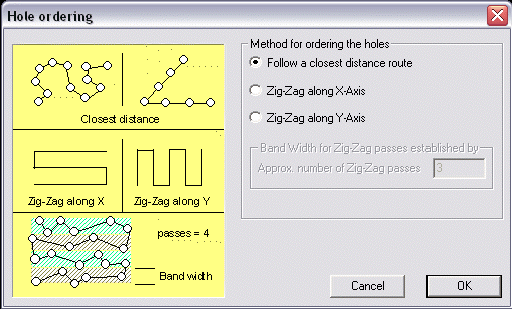
Method for Ordering the Holes
-
Follow a Closest Distance Route – When checked, a closest distance route will be followed.
-
Zig-Zag Along X-Axis – When checked, the order will zigzag along the X-Axis.
-
Zig-Zag Along Y Axis – When checked, the order will zigzag along the Y-Axis.
-
Band Width for Zig-Zag Passes Established By – Specify the number of passes that will be made by the zigzag method.
|