KeyCreator / Tools / Non Geometric / Selection Set Manager
USM (universal selection menu) This function allows you to build and manage entity selection records within a session or KeyCreator file for repeated use. Once populated the Selection Set Manager can be used whenever a function prompts for selection of entities (a time saver when doing repetitive selections) by choosing the Sel Sets button. Much of the functionality of the Selection Set Manager is contained in right click context menus within the Selection Set Dialog. Removing entities that contain associative selection sets will remove the selection record for the entity. Selection Set Dialog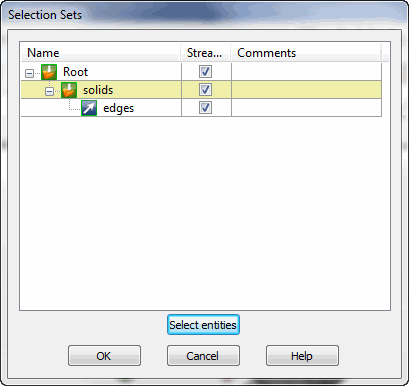
Dialog ColumnsName- Contains the root level selection folder. Add selection folders and subsets of selections within each created folder. Manage row location within column using standard left click highlight and drag and drop Windows operations. Use right click highlight context menu to perform selection set operations on folders and selection sets. Stream- When checked on, the selection set will be saved within the KeyCreator file. Comments- Add useful descriptions to each selection set to ID the selections contained within each. OK- Once selections are configured and ready for use hit OK to apply the selection set to current function. Cancel- To abort any current actions within the Selection Set Dialog choose cancel or X out of dialog. Right click Context (name level)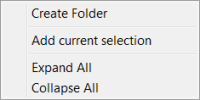
Create Folder- Creates a new row folder within the current root folder. Add current selection- Adds the current entity selections to the currently selected selection row within the dialog. Build a current selection by simply selecting entities while no function is currently in use (using the Preselection function.) A selection count will appear in the conversation bar (choosing clear resets the current selection.) Once added in the Selection Set Dialog use the Clear button in the conversation bar to reset the current selection set. Expand All- Opens all rows within the tree. Collapse All- Collapses the tree to the folder level. Right Click Context Menu (root level)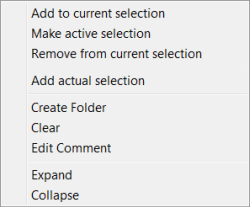
Make active selection- Makes the currently highlighted selection row the current selection set for a given operation (previous selections will be cleared.) When a folder row is selected the sublevels will be included in the current selection set. Remove from current selection- The currently highlighted row will be excluded for the current selection set. When a folder row is selected the sublevels will be excluded in the current selection set. Add actual selection- any currently selected entities will be added to the highlighted row in the Selections Set Dialog. Create Folder- Creates a new row folder within the current root folder. Clear- Excludes the selection sets in the highlighted row from the current selection set. Edit Comment- Highlights the comment field in a highlighted row for edit (using the F2 key on highlighted description does the same.) Expand- opens any sub-rows within the highlighted row. Collapse- Collapses the tree to the root level of the highlighted row. Right Click Context Menu (folder level)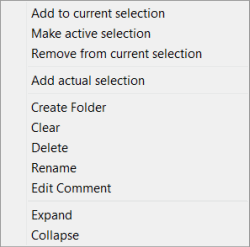
Add to current selection- Add the currently highlighted row selection set to the current selection set (any sub-rows will be included.) Make active selection- Makes the currently highlighted selection row the current selection set for a given operation (previous selections will be cleared.) When a folder row is selected the sublevels will be included in the current selection set. Remove from current selection- The currently highlighted row will be excluded for the current selection set. When a folder row is selected the sublevels will be excluded in the current selection set. Add actual selection- any currently selected entities will be added to the highlighted row in the Selections Set Dialog. Create Folder- Creates a new sub-row folder within the current folder. Clear- Excludes the selection sets in the highlighted row from the current selection set. Delete- Deletes the row and any sub-rows within the Selection Set Dialog tree. Rename- Highlights the selected row name for edit (using the F2 key on highlighted name does the same.)/p> Edit Comment- Highlights the comment field in a highlighted row for edit (using the F2 key on highlighted description does the same.) Expand- opens any sub-rows within the highlighted row. Collapse- Collapses the tree to the root level of the highlighted row. |