KeyCreator / Tools / OpenBoM / OpenBoM

This add on feature for KeyCreator is a collaborative cloud based solution for Bill of Materials creation and management.
OpenBoM Setup
Before using the feature insure that you meet the following conditions:
-
Each CKD file will contain a single part.
-
Information for the BoM will be set in the File\ Properties\ Part Properties and User Part Properties tabs.
-
An assembly is then created with external references for each part.
-
If Previews are desired (showing part images in the BoM) then turn on Enable Automatic Save of Preview in Tools\ Application Options\ Saving for each part in the assembly.
-
An account is created at http://www.openbom.com/keycreator .
-
Once the account at OpenBoM is created, sign in to the OpenBoM account, left click the OpenBoM Dashboard Integrations button and scroll down to the KeyCreator download option. This will take you to the Kubotek KeyCreator Integration Instructions page, choose step two 'Download .zip' and a openBoM-KeyCreator-plugins.zip will be created. Extract the .zip, choose the appropriate x64\x86 KeyCreator-openBoM-Extractor and follow the install instructions.
Using the OpenBoM Function
With the above steps completed you can then Use the Tools\ OpenBoM\ Configuration to setup the BoM and then Export BoM to open the OpenBoM dashboard for collabaritive use. Go to http://www.openbom.com/keycreator for specific instructions on using the OpenBoM dashboard and click on the openBoM Documentation, (at bottom of page) for further support.
Note: Once created the BOM information can be re-imported into a KeyCreator file by using the OpenBoM Dashboards Export option and inserting into a ckd file using the Edit>OLE Functions.
Sample OpenBoM Dashboard:
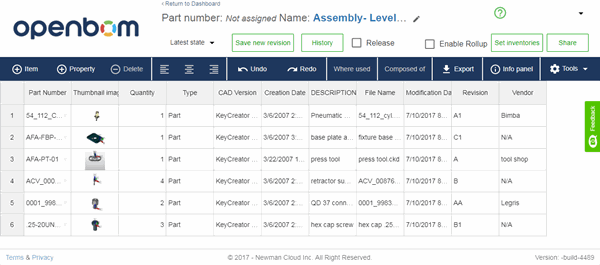
| 