|
KeyCreator / Tools / OpenBoM / OpenBoM Configuration
Once all the steps for setting up the OpenBoM are established, use the Configuration options to setup for an export of an OpenBoM session. Once configured the Export BoM function will create an OpenBoM session. OpenBoM Configuration Dialog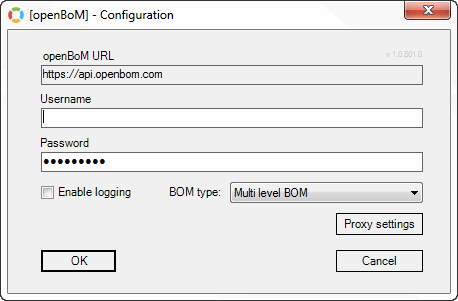 OpenBoM URL-- This field should autofill with the current URL to bring you to the OpenBoM Dashboard, https://api.openbom.com . UserName-- This field should auto-fill with the originally supplied user name you would use to sign into the OpenBoM site. Password-- This field should auto-fill with the originally supplied password used to sign into the OpenBoM site. Enable Logging-- Checked on will provide a log file in the event that an error occurs during OpenBoM Export, (will appear in the export progress dialog.) These log files can help the OpenBoM team troubleshoot any issues that may occur during an OpenBoM session. BOM Type-- Choose the appropriate type based on the file structure used to create the parts:
Proxy Settings -- Clicking this button will bring you to the Windows Internet Properties tab. Here an internet connection can be configured if not already established. |