KeyCreator / Tools / Application Options / TransformTransformThrough the Transform dialog page, you can control the attributes of new entities created during Transform operations. NOTE: These options only apply to entities created using the Copy or Join functions. Dialog Options: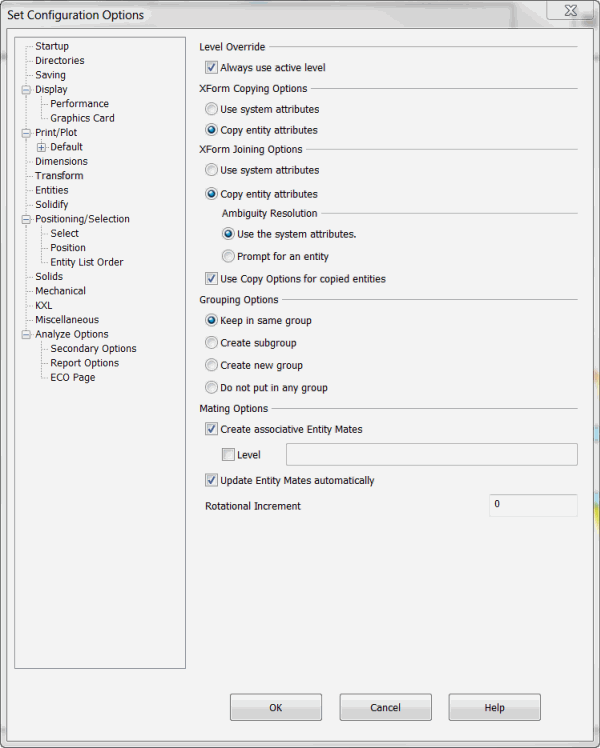
Level OverrideIf this checkbox is enabled, it specifies that any newly created entities resulting from an XForm Copy or Join are always created on the currently active level. If you turn this option off by disabling the checkbox, the level on which new entities are created is handled by the Use system attributes or Copy entity attributes options specified in the copy/join options discussed below. Copying OptionsThese options apply to all XForm Copy operations.
Joining OptionsThese options apply to all XForm Join operations.
Ambiguity ResolutionThese options let you handle ambiguities that can arise from trying to copy attributes for join curves from the generating geometry. This generally occurs when a join curve is generated from an intersection point of two entities with differing attributes.
Grouping OptionsThese options let you specify how to handle the copying of grouped entities.
Mating OptionsThese setting apply to all Transform>Mating functions.
|