Layout SettingsKeyCreator / Layout / Overview / Layout SettingsThe origin of the layout paper border, or the lower left corner of the screen, is always 0, 0, 0. When the paper size is increased, the origin will remain stationary and the change in size will always originate from 0, 0, 0. If the paper size is increased so that the boundaries extend off-screen, use Zoom Fit (View>Zoom Fit) to redisplay the boundaries. By using Zoom Fit, the display will be scaled to the boundaries of displayed geometry. When the border is on, it will be considered as displayed geometry; when it is off, it will not be considered when autoscaling. Example, Changing Paper size from A to B: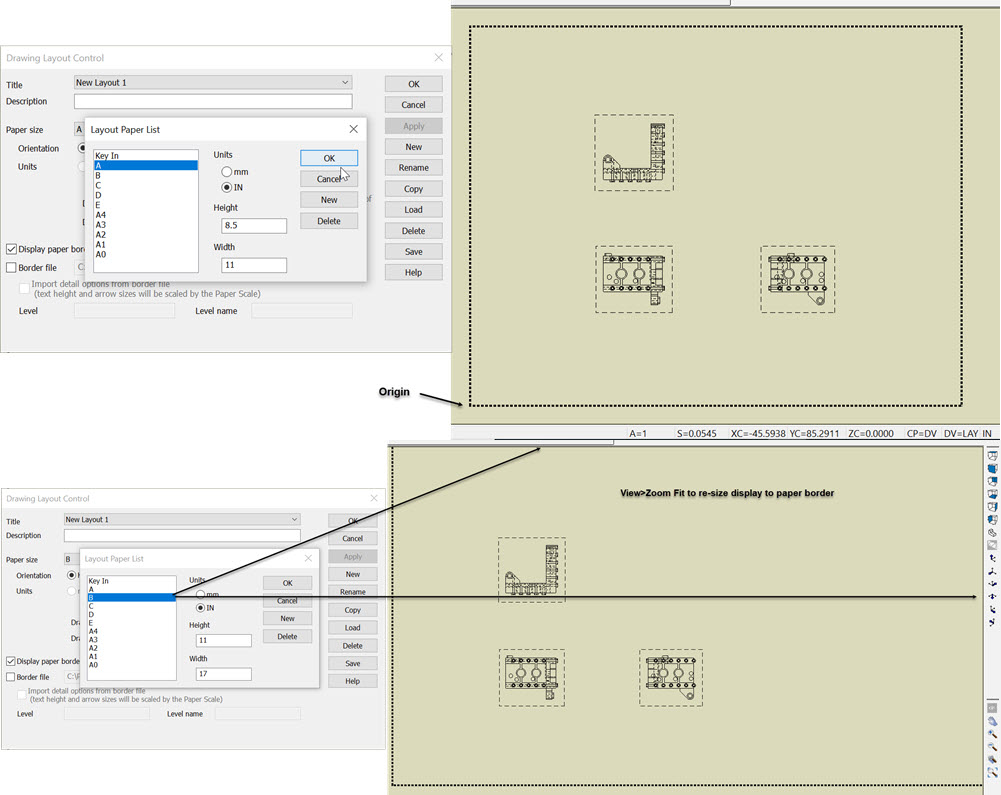
|