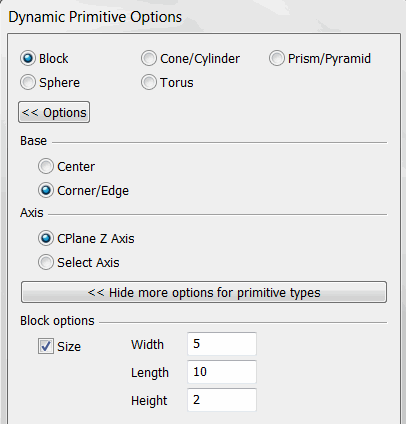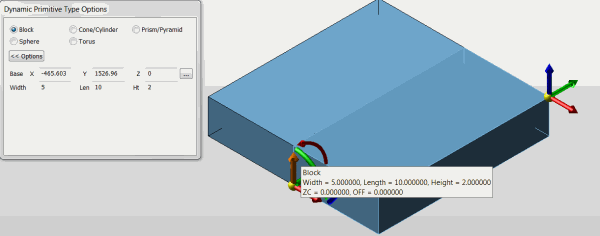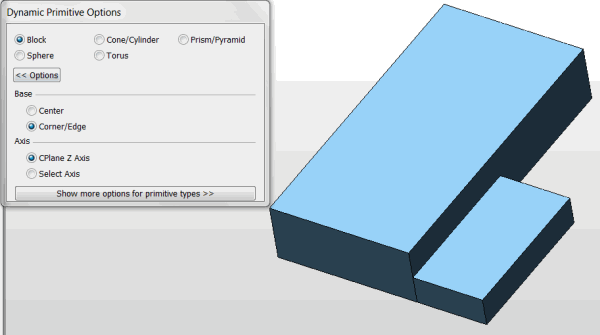Dynamic Primitive BlockKeyCreator / Create / Primitive Solid / Primitive Dynamic / Dynamic Primitive Block
In this example we will create a block using the Dynamic Primitive function and cursor select the placement. We want to align the block to a previously created one adjacent to the right side but double the original size.
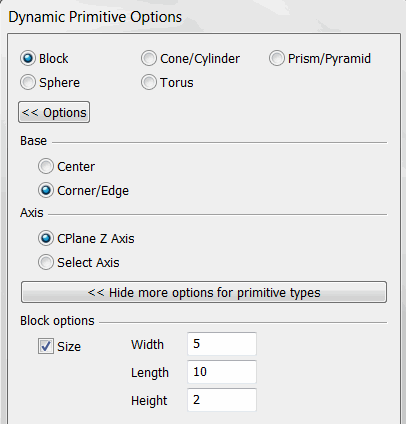
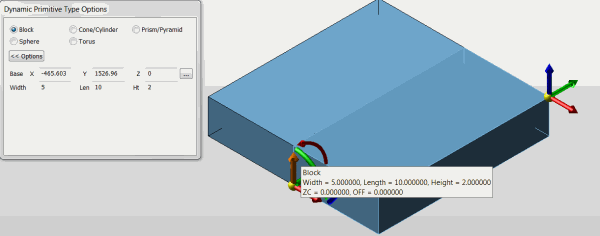
-
Now we will need to use the size dynahandle, right click on the Z dynahandle and offset a value of 2, then the Y for a value of 10 and X for a value 5. This will double the size of thge block Alternatively we could have just entered the new values in the Primitive Options dialog. Now lets reposition the block so that it is adjacent to the left edge. Right Click on the X position dynahandle and enter an offset of -10 which should move the block from the origin position along the -x 10 units.
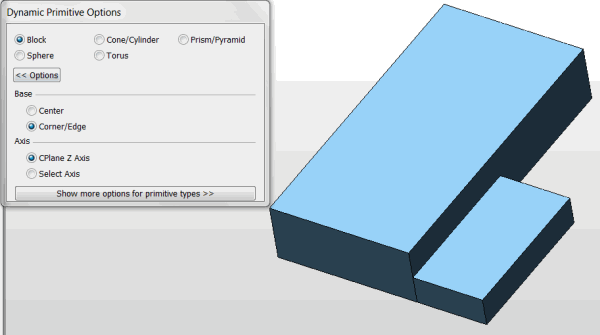
|